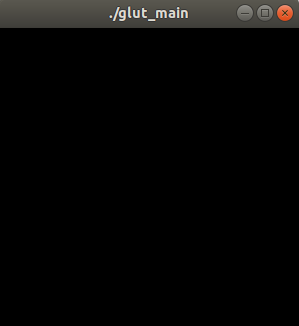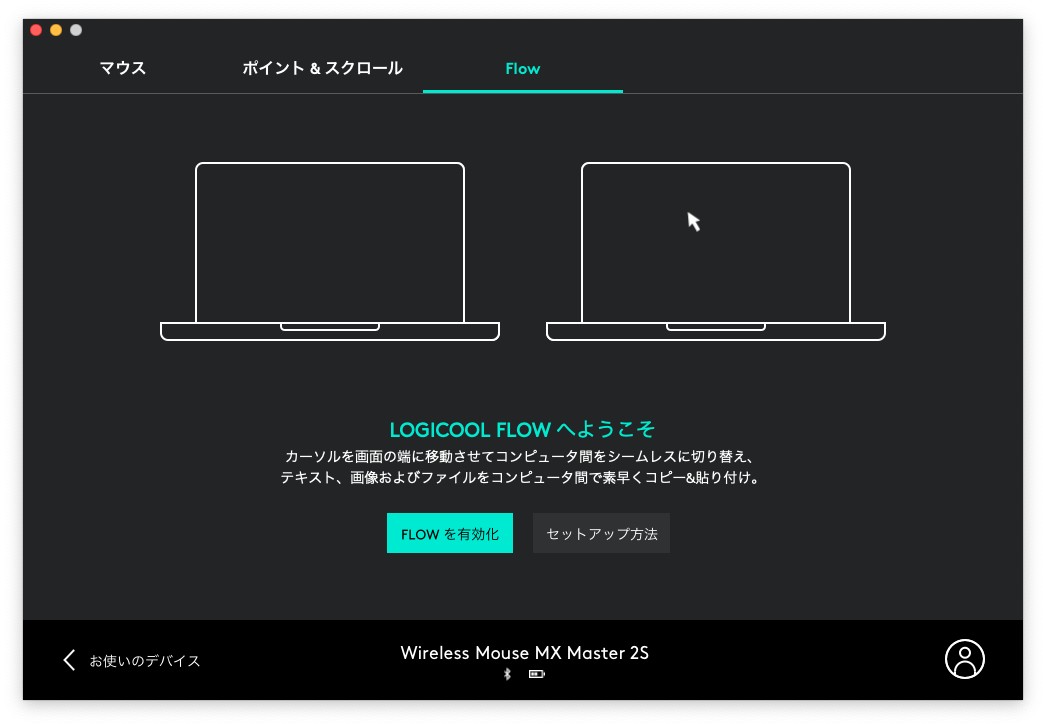Ubuntu 20.04 LTS サーバ構築 – Let’s EncryptでSSL/TLS化
2022.05.01
この記事は最終更新日から1年以上が経過しています。

前回のUbuntu 20.04 LTS サーバ構築 – Nginxインストールの続きです。
今回は、Let’s EncryptでSSL/TLS化していきます。
メニュー
- Ubuntu 20.04 LTS サーバ構築 – 初期セットアップ
- Ubuntu 20.04 LTS サーバ構築 – Nginxインストール
- Ubuntu 20.04 LTS サーバ構築 – Let’s EncryptでSSL/TLS化
- Ubuntu 20.04 LTS サーバ構築 – Postfixインストール
- Ubuntu 20.04 LTS サーバ構築 – Dovecotインストール
- Ubuntu 20.04 LTS サーバ構築 – Postfix SASL認証
- Ubuntu 20.04 LTS サーバ構築 – Postfix Let’s EncryptでTLS化
- Ubuntu 20.04 LTS サーバ構築 – DKIM、DMARCを設定する
Cerbotのインストール
CertbotとNginxプラグインをインストール。
$ sudo apt install certbot python3-certbot-nginx
Nginxの設定確認
Certbotが`server`ブロックを見つけられるか、Nginxの設定確認します。
$ sudo vim /etc/nginx/sites-available/example.com
既存のserver_name 行を確認。
/etc/nginx/sites-available/example.com
... server_name example.com www.example.com; ...
問題なければNginxの設定の構文チェック。
$ sudo nginx -t
修正が発生した際は、Nginxをリロードします。
$ sudo systemctl reload nginx
SSL証明書の取得
Certbotで設定しているドメインに対してSSL証明書を取得します。
$ sudo certbot --nginx -d example.com -d www.example.com
初めてcertbotを実行する場合は、メールアドレスを入力し、利用規約に同意するよう求められるのでメールアドレス入力。
その後、すべてHTTPSにリダイレクトするかどうか聞かれるので、2を選択。
Please choose whether or not to redirect HTTP traffic to HTTPS, removing HTTP access. - - - - - - - - - - - - - - - - - - - - - - - - - - - - - - - - - - - - - - - - 1: No redirect - Make no further changes to the webserver configuration. 2: Redirect - Make all requests redirect to secure HTTPS access. Choose this for new sites, or if you're confident your site works on HTTPS. You can undo this change by editing your web server's configuration. - - - - - - - - - - - - - - - - - - - - - - - - - - - - - - - - - - - - - - - - Select the appropriate number [1-2] then [enter] (press 'c' to cancel):
ENTERキーで設定が更新され、Nginxがリロードして新しい設定を取得。
Output IMPORTANT NOTES: - Congratulations! Your certificate and chain have been saved at: /etc/letsencrypt/live/example.com/fullchain.pem Your key file has been saved at: /etc/letsencrypt/live/example.com/privkey.pem Your cert will expire on 2022-07-13. To obtain a new or tweaked version of this certificate in the future, simply run certbot again with the "certonly" option. To non-interactively renew *all* of your certificates, run "certbot renew" - If you like Certbot, please consider supporting our work by: Donating to ISRG / Let's Encrypt: https://letsencrypt.org/donate Donating to EFF: https://eff.org/donate-le
/etc/nginx/sites-available/example.com を確認。
serverブロック、80番ポートに301リダイレクトが挿入される
if ($host = example.com) {
return 301 https://$host$request_uri;
}
serverブロック、443番ポートに以下が挿入される
listen [::]:443 ssl ipv6only=on; # managed by Certbot listen 443 ssl; # managed by Certbot ssl_certificate /etc/letsencrypt/live/example.com/fullchain.pem; # managed by Certbot ssl_certificate_key /etc/letsencrypt/live/example.com/privkey.pem; # managed by Certbot include /etc/letsencrypt/options-ssl-nginx.conf; # managed by Certbot ssl_dhparam /etc/letsencrypt/ssl-dhparams.pem; # managed by Certbot
http2にする場合は変更。
listen 443 ssl http2; listen [::]:443 ssl http2;
ブラウザで、https://example.com をアクセス。サイトが適切に保護されている。
SSL Labs Server TestでチェックでA判定となる。
Certbotの自動更新
Let’s Encryptの証明書は90日間のみ有効なので自動更新の設定。
certbot.timerを追加で処理を行います。スクリプトは1日に2回実行され、有効期限の30日以内にある証明書を自動更新となります。
タイマーのステータスを確認。
$ sudo systemctl status certbot.timer
Output
● certbot.timer - Run certbot twice daily
Loaded: loaded (/lib/systemd/system/certbot.timer; enabled; vendor preset: enabled)
Active: active (waiting) since Mon 2020-05-04 20:04:36 UTC; 2 weeks 1 days ago
Trigger: 2022-04-15 04:03:32 UTC; 10h left
Triggers: ● certbot.service
certbot ドライランで、更新プロセスをテスト
$ sudo certbot renew --dry-run
エラーが表示されなければ、設定は完了。
必要に応じて、Certbotは証明書を更新し、Nginxをリロードして変更を反映。
自動更新プロセスが失敗時は、設定したメールアドレスにメッセージを送信される。
次はPostfixの設定を行っていきましょう。